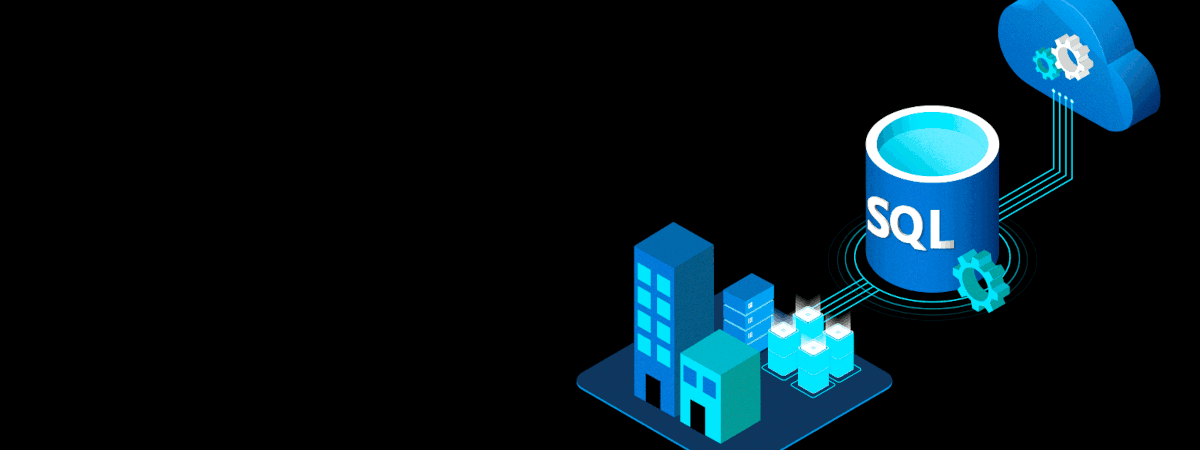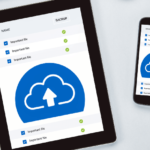Checking SQL Server uptime allows administrators to gauge system reliability, essential for optimizing database performance and ensuring seamless user experiences.
Checking SQL Server uptime allows administrators to gauge system reliability, essential for optimizing database performance and ensuring seamless user experiences.
As a business or organization, it’s essential to ensure that your SQL server is always up and running. The uptime of your server can impact the productivity of your team, customer satisfaction, and ultimately your revenue. That’s why monitoring your server uptime is crucial for effective server management.
Why is SQL Server Uptime Important?
The uptime of a SQL server is critical to the success of businesses and organizations that rely on database management systems. SQL server uptime refers to the time that a server has been operational without interruption. Downtime, or the opposite of uptime, can have serious consequences that affect the productivity, customer satisfaction, and revenue of a company.
When SQL servers experience downtime, it can lead to the loss of critical data, inability to access important applications, and disruptions in business operations. For example, if an online retailer’s SQL server experiences downtime during the holiday shopping season, it can result in a significant loss of sales, damage to the company’s reputation, and potential loss of long-term customers.
To avoid such scenarios, checking SQL server uptime is crucial for ensuring the server is operational without interruption. Regularly monitoring server uptime can help identify potential issues before they become major problems, allowing for quick and efficient resolution.
Methods to Check SQL Server Uptime
Checking SQL server uptime is a crucial task for ensuring the smooth running of your server. There are various methods that you can use to verify how long your server has been running, both manually and automatically. Knowing the uptime of your server helps to identify potential problems and take necessary actions to ensure your server is performing at its best. In this section, we will explore the different methods available for checking SQL server uptime.
Method 1: Querying System Tables
One way to check SQL server uptime manually is by querying system tables. This method requires running SQL queries to retrieve uptime information from the system tables.
The following code example shows how to query the system tables to obtain your server’s uptime:
SELECT create_date FROM sys.databases WHERE name = 'tempdb'The above query retrieves the date and time when the tempdb database was created. This information can be used to calculate the SQL server uptime.
Method 2: Using SQL Server Management Studio (SSMS)
Another way to check SQL server uptime is by using SQL Server Management Studio (SSMS). SSMS provides a graphical interface for managing and monitoring SQL servers. To check the server uptime in SSMS, follow these steps:
- Connect to the SQL server in SSMS.
- Expand the “Management” folder in the Object Explorer pane.
- Select “Activity Monitor”.
- In the “Processes” tab, look for the process “System Idle”.
- Note the value in the “Last Batch” column. This value indicates the time when the SQL server was last restarted.
Method 3: Automated Monitoring Tools
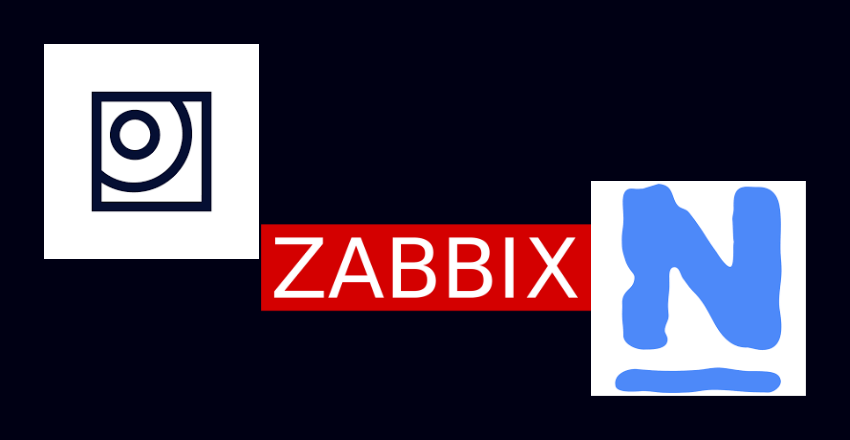
Automated monitoring tools provide a convenient way to check SQL server uptime. These tools continuously monitor server uptime and send alerts if the server goes offline. Some popular monitoring tools include Nagios, Zabbix, and Paessler.
One example of how to configure server uptime monitoring using Nagios is shown below:
define service{ use generic-service host_name SQL_server service_description SQL_Uptime check_command check_nt!UPTIME notification_interval 30 }
The above code defines a Nagios service that checks SQL server uptime every 30 seconds. If the server goes down, Nagios sends a notification to the defined recipients.
Using any of the above-mentioned methods, you can check your SQL server’s uptime and ensure that your server is running as desired.
Manual Method: Querying System Tables
One of the manual approaches for checking SQL server uptime is by querying system tables. This method involves running a T-SQL script that retrieves data from the system tables and calculates the server uptime.
The following query can be executed in SQL Server Management Studio to get the server start time:
SELECT sqlserver_start_time FROM sys.dm_os_sys_info
This query returns the time when the SQL server was started. To calculate the server uptime, you can subtract this time from the current time using the following query
SELECT DATEADD(SECOND, -1 * (DATEDIFF(SECOND, sqlserver_start_time, GETDATE())),
GETDATE()) AS Uptime FROM sys.dm_os_sys_info
Executing this query will provide the server uptime information in the format of “Days:Hours:Minutes:Seconds”.
Although this method is manual, it offers a quick way to check the SQL server uptime without the need for any additional tools or software.
Using SQL Server Management Studio (SSMS)
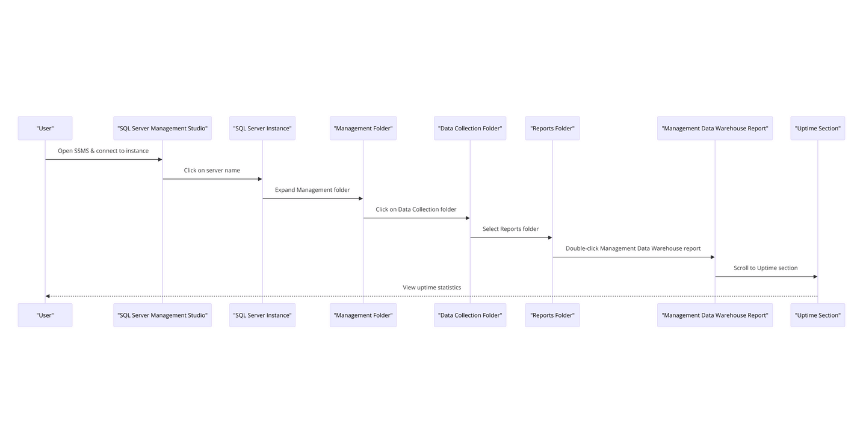
SQL Server Management Studio (SSMS) is a powerful tool for managing SQL Server instances. It also provides an easy way to check SQL server uptime. Here are the steps for checking uptime using SSMS:
- Open SSMS and connect to the SQL Server instance in question.
- Click on the server name to expand the server tree.
- Expand the Management folder.
- Click on the “Data Collection” folder, then select the “Reports” folder.
- Double-click on the “Management Data Warehouse” report.
- Scroll down to the “Uptime” section to see the current uptime statistics for your server.
SSMS also provides additional information, such as CPU and memory usage, that can be helpful in monitoring server performance.
Tip: If you want to check the uptime of a remote server, you can use SSMS to connect to it and run the report remotely.
SSMS is a valuable tool for server management and provides an easy way to check SQL server uptime. However, it is just one of many methods available for monitoring server uptime. It is important to choose the method that best suits your needs and preferences.
Automated Monitoring Tools for SQL Server Uptime
Manually checking SQL server uptime can be time-consuming and prone to errors. Thankfully, there are automated monitoring tools available that can make the process much more efficient. These tools can monitor server uptime continuously, alerting you in real-time if any issues arise.
One popular option is SQL Monitor, which offers a range of features to keep your SQL server running smoothly. It automatically collects performance data, identifies potential issues, and provides detailed insights into server performance. You can set up alerts to notify you if uptime falls below a certain threshold, so you can take action quickly.
| Tool | Features |
|---|---|
| SQL Monitor | Automated data collection, performance analysis, customizable alerting |
| PRTG Network Monitor | Real-time monitoring, customizable alerts, intuitive dashboard |
| Paessler PRTG | Detailed performance tracking, intuitive interface, customizable dashboards |
Another option is PRTG Network Monitor, which provides real-time monitoring of your SQL server uptime. It offers customizable alerts and an intuitive dashboard for easy tracking of server performance. Paessler PRTG is also a great choice, with detailed performance tracking and customizable dashboards to suit your specific needs.
When choosing an automated monitoring tool, it’s important to consider your specific needs and the size of your organization. Look for a tool that can provide real-time monitoring, customizable alerts, and detailed insights into server performance. Having the right tool in place can give you peace of mind, knowing that your SQL server is always up and running smoothly.
Best Practices for Ensuring SQL Server Uptime
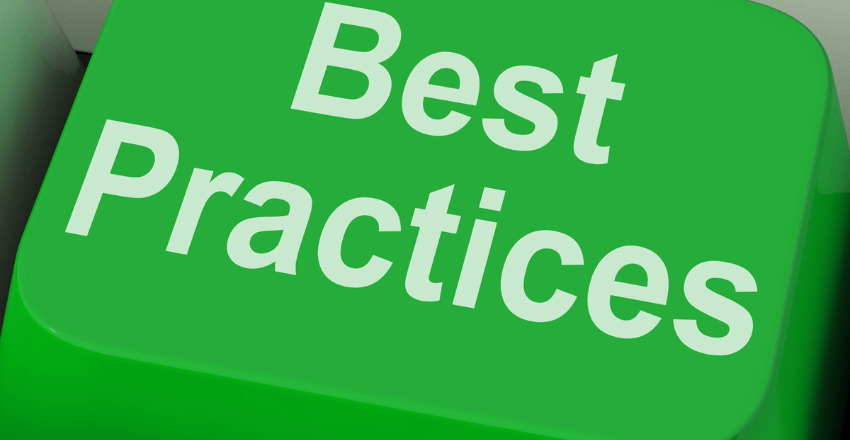
SQL server uptime is crucial for any business or organization that relies on databases for their day-to-day operations. To ensure that your SQL server stays up and running, it is essential to follow some best practices for maintaining optimal uptime. Here are some of the best practices that you should consider:
Regular Backup and Maintenance Routines
Regular backups and maintenance routines are essential for your SQL server’s health and longevity. You should have a plan in place to regularly back up your databases and log files to prevent data loss in case of server failure. Furthermore, routine maintenance tasks like index rebuilds and integrity checks can help optimize server performance and prevent data corruption.
Code Example:
BACKUP DATABASE MyDB TO DISK = 'D:\Backup\MyDB.bak'
DBCC CHECKDB (MyDB) WITH NO_INFOMSGS
ALTER INDEX ALL ON MyTable REBUILDMonitoring Server Performance
Monitoring SQL server performance can help you identify potential issues before they become significant problems. You should regularly track metrics such as CPU usage, disk space, and memory usage to identify any performance bottlenecks and take appropriate action.
Code Example:
SELECT * FROM sys.dm_os_performance_counters
SELECT * FROM sys.dm_os_memory_clerksOptimizing Queries
Poorly optimized queries can significantly impact SQL server performance, leading to downtime and higher maintenance costs. You should optimize queries by creating indexes, reducing the number of joins, and avoiding table scans.
Code Example:
CREATE INDEX IX_MyTable_MyColumn ON MyTable (MyColumn)
SELECT * FROM MyTable WHERE MyColumn = 'SomeValue'Implementing Failover Strategies
To ensure high availability and minimal downtime, you should implement failover strategies such as database mirroring, log shipping, or AlwaysOn Availability Groups. These strategies allow you to quickly switch to a backup server in case of a primary server failure.
Code Example:
ALTER DATABASE MyDB SET PARTNER = 'TCP://BackupServer:5022'
CREATE AVAILABILITY GROUP MyAG WITH (CLUSTER_TYPE = NONE)
ALTER AVAILABILITY GROUP MyAG ADD DATABASE MyDBBy following these best practices, you can ensure that your SQL server stays up and running, providing reliable and efficient access to your data.
Troubleshooting Common SQL Server Uptime Issues
Despite best efforts to maintain optimal SQL server uptime, issues can still arise that impact server availability. In this section, we’ll explore some of the most common issues and provide troubleshooting guidance.
Connectivity Problems
One of the most common issues is connectivity problems, which can result in downtime or slow performance. If users are unable to connect to the server or experience slow response times, it could be due to network issues, firewall settings, or authentication problems.
To troubleshoot connectivity issues, check the server’s network settings and ensure that firewalls are not blocking traffic. It’s also important to verify that the correct authentication settings are in place and ensure that users have the necessary permissions to access the server.
Performance Bottlenecks
Performance bottlenecks can also impact SQL server uptime, causing slow response times and server crashes. Common culprits include inefficient queries, insufficient hardware resources, or indexing problems.
To troubleshoot performance bottlenecks, start by identifying the queries or processes that are consuming the most resources and optimize them. It can also be helpful to check hardware resources, such as memory and CPU usage, and ensure that they aren’t being overtaxed. Finally, ensure that all necessary indexes are in place and up-to-date.
Configuration Errors
Configuration errors can also cause SQL server downtime, resulting in errors or server crashes. These can include issues such as incorrect security settings, misconfigured network protocols, or mismatched software versions.
To troubleshoot configuration errors, review the server’s configuration settings and ensure that they are correct and up-to-date. It’s also important to review the server’s logs and error messages to identify any potential issues.
By addressing these common SQL server uptime issues, users can take proactive steps to ensure optimal server performance and availability. Remember, if issues persist, it can be helpful to work with a dedicated SQL database developer who has the expertise to identify and resolve complex issues.
Final Thoughts
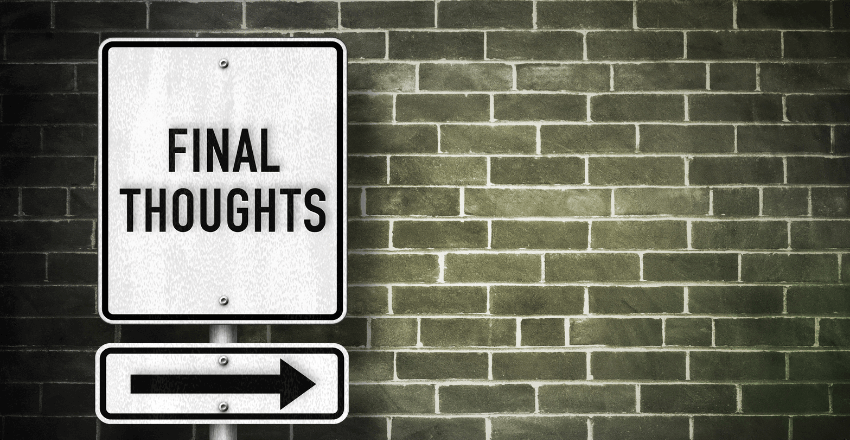
Checking SQL server uptime is crucial for maintaining a reliable and efficient server environment. By regularly monitoring uptime and implementing best practices, businesses and organizations can minimize downtime and boost productivity.
Manual methods, such as querying system tables, and automated monitoring tools, like those offered by HireSQL, are available to help track server uptime. Additionally, regular server health checks can help identify potential issues before they become major problems.
Remember, a strong database management strategy is key to ensuring SQL server uptime. By prioritizing uptime monitoring and taking proactive measures to maintain server health, businesses can optimize their SQL server performance and improve overall productivity.
About HireSQL
HireSQL is a leading outsourcing company based in South America that specializes in providing dedicated SQL database developers. Whether you are a small business or a large corporation, our team of highly experienced professionals is equipped with the skills and expertise needed to manage your SQL server efficiently.
With HireSQL, you can rest assured that your SQL server uptime will always be monitored and maintained at an optimal level. Our developers are proficient in various SQL platforms, including Microsoft SQL Server, MySQL, and PostgreSQL.
At HireSQL, we prioritize our clients’ needs above everything else. Our team works around the clock to ensure that your SQL server is up and running smoothly, allowing you to focus on your core business operations. We pride ourselves on providing flexible and customizable solutions to meet the unique needs of each client.
Whether you require ongoing support or need to troubleshoot a specific issue, our developers have the necessary expertise to provide efficient and effective solutions. At HireSQL, we believe that a reliable and efficient SQL server is essential for the success of any business or organization.
External Resources
FAQ

FAQ 1: How can I check the uptime of my SQL Server instance?
Answer: You can check the uptime of a SQL Server instance by querying the sys.dm_os_sys_info dynamic management view, which provides information about SQL Server’s system and its processes. The following T-SQL query returns the start time of the SQL Server instance, which you can use to calculate uptime:
SELECT sqlserver_start_time FROM sys.dm_os_sys_info;Explanation: This query retrieves the time when the SQL Server instance was last started. By comparing this timestamp with the current time, you can determine how long the server has been running.
FAQ 2: Is there a way to calculate SQL Server uptime directly in a query?
Answer: Yes, you can calculate the SQL Server uptime directly within a T-SQL query by comparing the current time with the start time of the SQL Server instance. Here’s how you can do it:
SELECT
sqlserver_start_time AS StartTime,
GETDATE() AS CurrentTime,
DATEDIFF(MINUTE, sqlserver_start_time, GETDATE()) AS UptimeMinutes
FROM sys.dm_os_sys_info;Explanation: This query calculates the uptime of the SQL Server instance in minutes. It uses the DATEDIFF function to find the difference in minutes between the current time (GETDATE()) and the start time of the SQL Server instance (sqlserver_start_time).
FAQ 3: Can I check SQL Server uptime using a script that accounts for SQL Server restarts?
Answer: To account for SQL Server restarts, you can look at the SQL Server error log, which logs startup messages. The following T-SQL script uses the xp_readerrorlog system stored procedure to find the most recent startup time recorded in the SQL Server error log:
DECLARE @temp TABLE ([LogDate] DATETIME, [ProcessInfo] VARCHAR(20), [Text] VARCHAR(MAX))
INSERT INTO @temp
EXEC xp_readerrorlog 0, 1, 'Server process ID is'
SELECT TOP 1 [LogDate] AS LastRestartTime FROM @temp ORDER BY [LogDate] DESCExplanation: This script filters the SQL Server error log for entries containing the phrase “Server process ID is,” which appears at startup. It inserts the filtered log entries into a temporary table and selects the most recent entry. This entry’s timestamp indicates the last time SQL Server was restarted, providing an indirect measure of uptime since the last restart.
These methods provide different levels of detail and can be chosen based on the specific needs of the query or the level of precision required for monitoring SQL Server uptime.