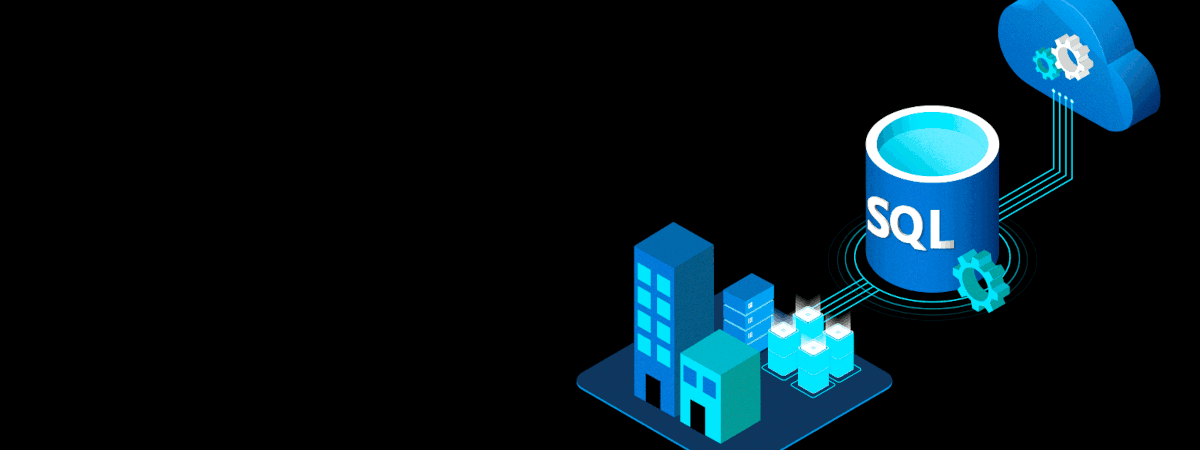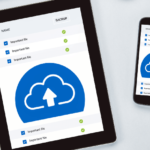Mirror check verifying SQL Server mirroring status is a critical step in ensuring high availability and disaster recovery readiness for databases.
Mirror check verifying SQL Server mirroring status is a critical step in ensuring high availability and disaster recovery readiness for databases.
As a SQL Server user, it’s important to ensure that your database is reliable and your data is safe. One key aspect of this is verifying the SQL Server mirroring status. Not only does this monitor data availability and integrity, but it also helps ensure that the server is functioning as it should.
Understanding SQL Server Mirroring
In order to effectively monitor and manage the mirroring status of your SQL Server, it is important to have a good understanding of how mirroring works.
SQL Server mirroring is a high-availability feature that provides redundancy and failover capabilities, ensuring that your data is always available even in the event of hardware or software failures.
Mirroring works by maintaining two copies of your database on separate servers, known as the principal and mirror servers. The principal server is the primary database and the mirror server maintains an identical copy of this database.
The mirror server receives transaction log updates from the principal server and applies them to its copy of the database. This process ensures that the mirror server’s copy of the database is always up to date with the principal server’s database.
When the principal server fails, the mirroring feature automatically fails over to the mirror server, making it the new principal server. This ensures that your database is always available, even in the event of a server failure.
By understanding how SQL Server mirroring works, you can better monitor and manage your mirroring environment, ensuring data integrity and maximum uptime for your database.
Benefits of Verifying SQL Server Mirroring Status
Verifying the SQL Server mirroring status is an essential task that offers several advantages to your database environment. By regularly checking the mirroring status, you can ensure data integrity and minimize the risk of data loss. It also helps you identify and address any potential issues before they escalate into major problems.
In addition, monitoring the mirroring status is crucial for maximizing your return on investment and improving the overall performance of your SQL Server.
Regularly verifying the SQL Server status can also help you:
- Ensure that the mirroring environment is configured correctly
- Identify and resolve any issues with the mirroring status
- Minimize downtime and improve the availability of your SQL Server
- Optimize your server’s performance and improve user experience
Verifying the SQL Server mirroring status is a critical task that offers numerous benefits for your database environment. By adopting this practice, you can ensure that your SQL Server remains healthy and performs optimally.
Methods to Check SQL Server Mirroring Status

There are several ways to check the mirroring status of your SQL Server.
Using SQL Server Management Studio (SSMS) to Check Mirroring Status
SQL Server Management Studio (SSMS) is a user-friendly interface that allows you to monitor and manage your SQL Server mirroring. To check the mirroring status using SSMS, follow these steps:
- Launch SSMS and connect to your SQL Server instance.
- In Object Explorer, expand the server node, then expand the Databases node.
- Right-click the database you want to check, then click Properties.
- In the Database Properties dialog box, select the Mirroring page.
- Review the information in the Mirroring State section to determine the mirroring status.
If the database is mirrored, you will see “Principal” or “Mirror” under the Role column. If the database is not mirrored, the Mirroring State section will display “Not Mirrored.”
Command-Based Approach: Using T-SQL to Check Mirroring Status
To check the status of SQL Server mirroring using T-SQL, you can query the sys.database_mirroring system view. This view contains information about the mirroring configuration for each database.
The following T-SQL script demonstrates how to retrieve essential details about the mirroring status for all databases on a SQL Server instance:
SELECT
DB_NAME(database_id) AS DatabaseName,
mirroring_state_desc AS MirroringState,
mirroring_role_desc AS MirroringRole,
mirroring_partner_name AS PartnerServer,
mirroring_witness_name AS WitnessServer,
mirroring_safety_level_desc AS SafetyLevel,
mirroring_connection_timeout AS TimeoutSeconds
FROM
sys.database_mirroring
WHERE
mirroring_guid IS NOT NULL;Explanation:
- DB_NAME(database_id) AS DatabaseName: Converts the database ID to its name for easier identification.
- mirroring_state_desc: Describes the current state of the database mirroring session, such as ‘SYNCHRONIZED’, ‘DISCONNECTED’, etc.
- mirroring_role_desc: Indicates the role of the database in the mirroring setup, such as ‘PRINCIPAL’, ‘MIRROR’.
- mirroring_partner_name: Shows the name of the mirroring partner server.
- mirroring_witness_name: Lists the witness server, if configured. The witness server supports automatic failover.
- mirroring_safety_level_desc: Describes the safety level, ‘FULL’ (high safety mode) or ‘OFF’ (high performance mode).
- mirroring_connection_timeout: Indicates the timeout period in seconds before a failover occurs due to a loss of connectivity.
This query provides aa overview of the mirroring status for databases that have mirroring configured (mirroring_guid IS NOT NULL). It’s a valuable tool for database administrators to quickly assess the health and configuration of their SQL Server mirroring environment, aiding in monitoring and troubleshooting activities.
Using SQL Server Management Studio (SSMS) to Check Mirroring Status
SQL Server Management Studio (SSMS) provides a user-friendly interface for monitoring and managing your SQL Server mirroring. Follow the steps below to check the SQL Server mirroring status using SSMS:
- Open SSMS and connect to the Principal server instance.
- Select the “Object Explorer” window from the “View” menu.
- Expand the “Server Objects” and click on “Mirroring”.
- Right-click on the database you want to check and select “Properties”. The “Database Properties” window will appear.
- Select the “Mirroring” page from the left-hand side menu.
- The “Mirroring Status” field will display the status of the mirror database. If it shows “Mirroring”, it indicates that the mirror database is synchronized and operating properly.
You can also check the mirroring status of a specific database using the following T-SQL quer:
SELECT DB_NAME(database_id) AS 'Database_Name',
mirroring_state_desc FROM sys.database_mirroring WHERE DB_NAME(database_id) =
'mydatabase'This query will return the mirroring state of the “mydatabase” database.
Using SSMS is a simple and effective way to monitor your SQL Server mirroring status.
Command-Based Approach: Using T-SQL to Check Mirroring Status
Aside from using SQL Server Management Studio (SSMS), you can also use T-SQL commands to check the mirroring status of your SQL Server. This approach is useful for automating the process of checking the mirroring status and incorporating it into your database monitoring scripts. The following are some of the T-SQL commands you can use to verify the SQL Server mirroring status:
| Command | Description |
|---|---|
| SELECT * FROM sys.database_mirroring; | Returns a list of all the databases that are currently being mirrored, along with their mirroring state, role, and partner instance. |
| SELECT DB_NAME(database_id) AS ‘Database Name’, mirroring_state_desc AS ‘Mirroring State’, mirroring_role_desc AS ‘Mirroring Role’ FROM sys.database_mirroring; | Returns a list of all the databases that are currently being mirrored, along with their mirroring state and role. |
| SELECT name, state_desc FROM sys.database_mirroring_endpoints; | Returns a list of all the database mirroring endpoints in the SQL Server instance and their state. |
The above T-SQL commands provide a quick and easy way to check the mirroring status of your SQL Server. You can execute them directly in SSMS or integrate them into your monitoring scripts. If you encounter any issues with the mirroring status, you can use these commands to troubleshoot and diagnose the problem.
Troubleshooting SQL Server Mirroring Status Issues

Despite your best efforts to maintain a healthy mirroring environment, you may still encounter issues with the SQL Server mirroring status.
Common Issues
There are several issues that can affect the mirroring status of your SQL Server:
- Network connectivity problems between the principal and mirror servers
- Failure of the mirroring process due to internal errors in SQL Server
- Loss of the principal server due to hardware failure or other issues
These issues can result in a loss of data or even a complete system failure if not addressed promptly. Therefore, it is important to identify and address any issues as soon as possible.
Troubleshooting Tips
The following tips can help you troubleshoot issues with your SQL Server mirroring status:
- Check network connectivity: Verify that both the principal and mirror servers are online and that there are no network issues preventing communication between them. You can use the ping command to test connectivity.
- Check SQL Server error logs: Review the SQL Server error logs on both the principal and mirror servers to identify any errors or issues that may be affecting the mirroring process.
- Monitor system performance: Keep an eye on system performance metrics such as CPU usage, memory usage, and disk I/O. These can provide insight into any performance issues that may be impacting the mirroring process.
- Test failover: Regularly test the failover process to ensure that it is working correctly. This can help you identify and address any issues before they become critical.
Using T-SQL to Troubleshoot Mirroring Issues
You can also use T-SQL commands to troubleshoot issues with your SQL Server mirroring setup. The following code examples illustrate some common troubleshooting scenarios:
Scenario: The mirroring status is marked as “Synchronizing” but does not complete.
ALTER DATABASE [MyDatabase] SET PARTNER SUSPEND; WAITFOR DELAY '00:00:05';
ALTER DATABASE [MyDatabase] SET PARTNER RESUME;This code suspends and resumes the mirroring process, which can sometimes resolve issues with the synchronization process.
Scenario: The principal server is offline and failover does not occur.
ALTER DATABASE [MyDatabase] SET PARTNER FORCE_SERVICE_ALLOW_DATA_LOSS;This code forces the mirror server to become the principal server, allowing the mirroring process to continue even if data loss occurs.
By following these tips and utilizing T-SQL commands as needed, you can effectively troubleshoot issues with your SQL Server mirroring status and maintain a stable and reliable environment.
Automating SQL Server Mirroring Status Checks
Manually verifying the SQL Server mirroring status can be time-consuming, especially in large-scale environments. Automating the process can save valuable time and streamline your database maintenance efforts.
Scheduled Scripts
One easy way to automate SQL Server mirroring status checks is by using scheduled scripts. You can create a script that checks the mirroring status using T-SQL commands and then schedule it to run at predefined intervals. This approach is relatively simple and requires no additional tools.
Here is an example of a T-SQL script that checks the mirroring status:
USE master;
GO
SELECT DB_NAME(database_id) as DatabaseName,
mirroring_state_desc, mirroring_role_desc,
mirroring_partner_instance
FROM sys.database_mirroring
WHERE mirroring_guid IS NOT NULL;
Once you have created the script, you can use the SQL Server Agent to schedule it to run at regular intervals. The SQL Server Agent is a built-in tool that allows you to schedule jobs and automate administrative tasks.
Custom Monitoring Solutions
If you require a more advanced solution, you can consider building a custom monitoring solution that automates SQL Server mirroring status checks. This approach offers greater flexibility and allows you to tailor the monitoring to your specific needs.
One way to build a custom monitoring solution is by using a scripting language like PowerShell. PowerShell provides a rich set of tools for automating administrative tasks and interacting with SQL Server. With PowerShell, you can write scripts that automatically check the mirroring status, send notifications when issues arise, and perform other administrative tasks.
Here is an example of a PowerShell script that checks the mirroring status
$sqlInstance = "localhost\SQLInstance"
$databaseName = "AdventureWorks2016"
$server = New-Object ('Microsoft.SqlServer.Management.Smo.Server') $sqlInstance
$database = $server.Databases[$databaseName]
$mirroringStatus = $database.DatabaseMirroringStatus
Write-Host "Mirroring Status: $($mirroringStatus.MirroringState)"Once you have created your PowerShell script, you can use Windows Task Scheduler to schedule it to run at regular intervals. Windows Task Scheduler is a built-in tool that allows you to schedule tasks to run automatically at predefined intervals.
By automating SQL Server mirroring status checks, you can save valuable time and ensure the ongoing health and reliability of your mirroring environment.
Best Practices for Monitoring SQL Server Mirroring Status

Verifying the SQL Server mirroring status is a critical aspect of maintaining the health and reliability of your database environment. To ensure best practices for monitoring the status, consider the following:
- Establish Regular Monitoring Intervals: Checking the mirroring status regularly is key to proactively identifying any potential issues. Consider establishing a monitoring interval that aligns with your business needs and the size of your database environment. For larger databases, more frequent checks may be required.
- Utilize Automated Alert Notifications: Configure automated alerts to notify you of any changes in the mirroring status. You can set up alerts via email or SMS to quickly respond to any issues that arise. This approach will also reduce the time required to manually identify problems.
- Consider Proactive Measures: Proactively addressing potential issues can help avoid more significant problems down the line. Consider running regular maintenance tasks such as backups and routine health checks. These measures can help maintain the stability and uptime of your database environment.
- Use Multiple Monitoring Methods: Relying on a single monitoring method may lead to missed issues. Consider utilizing multiple approaches such as SSMS and T-SQL to monitor the mirroring status. This approach will ensure a more comprehensive view of the mirroring environment.
- Keep an Accurate Record: Ensure you keep a detailed record of your monitoring efforts and results. These records can be useful for identifying recurring issues and detecting trends within your environment.
By following these best practices, you can effectively monitor the SQL Server mirroring status and maintain a stable, reliable database environment.
Final Thoughts
Verifying the SQL Server mirroring status is essential for maintaining the health and reliability of your database environment. At HireSQL, we understand the importance of a healthy mirroring setup, and we are committed to helping you achieve optimal performance.
By understanding the benefits of regular mirroring status checks and utilizing the methods discussed in this article, you can proactively identify and address any issues that may arise. Whether you prefer using SQL Server Management Studio or T-SQL commands, there are multiple options available to suit your needs.
Following best practices for monitoring and automating the mirroring status checks can save valuable time and resources, allowing you to focus on other aspects of your database management. And if you encounter any issues, our troubleshooting tips can help you resolve them quickly and efficiently.
At HireSQL, we provide dedicated SQL Database Developers who can help you optimize your mirroring environment and ensure ongoing stability. Contact us today to learn more about our services and how we can assist you in achieving your database management goals.
External Resouces
https://en.wikipedia.org/wiki/Microsoft_SQL_Server
FAQ

FAQ 1: How can I quickly check the status of SQL Server database mirroring?
Answer: To verify the status of SQL Server database mirroring, you can use the following T-SQL query, which provides essential details like the mirroring state, role, and partner names:
SELECT
DB_NAME(database_id) AS DatabaseName,
mirroring_state_desc AS MirroringState,
mirroring_role_desc AS MirroringRole,
mirroring_partner_name AS PartnerServer
FROM
sys.database_mirroring
WHERE
mirroring_state IS NOT NULL;Explanation: This query fetches the database name, its current mirroring state (such as CONNECTED or DISCONNECTED), the role of this database in the mirroring setup (PRINCIPAL or MIRROR), and the name of the partner server involved in the mirroring. It filters out databases that are not part of a mirroring setup.
FAQ 2: How can I find out if any of the mirrored databases are experiencing connectivity issues?
Answer: You can identify mirrored databases with connectivity issues by querying for specific mirroring states. The following T-SQL script highlights databases where the mirroring state indicates a potential connectivity problem:
SELECT
DB_NAME(database_id) AS DatabaseName,
mirroring_state_desc AS MirroringState,
mirroring_role_desc AS MirroringRole
FROM
sys.database_mirroring
WHERE
mirroring_state_desc = 'SUSPENDED' OR mirroring_state_desc = 'DISCONNECTED';Explanation: This script checks for databases with a mirroring state of ‘SUSPENDED’ or ‘DISCONNECTED’, both of which could indicate issues with connectivity between the principal and mirror servers. It’s a useful tool for quickly identifying databases that may require immediate attention to restore mirroring functionality.
FAQ 3: How can I monitor the witness server’s involvement in SQL Server database mirroring?
Answer: Monitoring the witness server’s involvement is crucial for understanding its impact on automatic failover. Use this T-SQL query to get information about the witness server for each mirrored database:
SELECT
DB_NAME(database_id) AS DatabaseName,
mirroring_role_desc AS MirroringRole,
mirroring_witness_state_desc AS WitnessState,
mirroring_witness_name AS WitnessServer
FROM
sys.database_mirroring
WHERE
mirroring_role_desc IN ('PRINCIPAL', 'MIRROR') AND
mirroring_witness_name IS NOT NULL;Explanation: This query provides details on databases that are in a mirroring relationship and have a witness server configured.
It includes the database name, the database’s role in the mirroring setup, the state of the witness (such as CONNECTED or DISCONNECTED), and the name of the witness server. It’s particularly useful for setups that rely on automatic failover, as the witness server plays a key role in detecting failover conditions.